SoapUI project types and how to add project to workspace
- shitalpatel17
- Oct 25, 2023
- 4 min read
SOAP stands for Simple Object Access Protocol. Below are the properties of a SOAP Protocol.
SOAP UI is the open-source cross platform API testing tool. It allows testers to perform various test like functional, regression, compliance, and load test on different WEB API.SOAP UI is simple that allow both technical and non-technical users to use smoothly.
Project Types
There are three main types of projects in SoapUI:
Creating a SOAP Project
There are two ways to add a project to the workspace:
1. By creating a new project
2. By importing an existing local, composite, packed, or remote project
1) Create a new project
SOAP project
SOAP (Simple Object Access Protocol) Is a message protocol, and it allows applications to run on different operating systems to communicate using different technologies and programing languages. It is an extremely strict and secure way to build APIs that convert data in XML format. SOAP provides standard based security measures. A soap project tests the web service based on the SOAP protocol. You can import a WSDL in a soap project and it will list all the request by the WSDL. You can perform both functional and non-functional (load, etc.) testing of these services using SoapUI and can also validate various standards such as WS-Security, WS-Addressing, etc.
select File > New SOAP Project.

OR the "SOAP" icon on the toolbar as highlighted below:

Specify the name for the new project and Specify the path of the WSDL(Write a Path)in the "Initial WSDL" section which SoapUI will use for the initial configuration, then select the necessary options.

Click 'OK' button will import the WSDL and show the methods exposed by the service as highlighted below:

We have created new project named "BookStoreService",which can write new test cases for each of the exposed methods.
SoapUI will generate the service and, optionally, test suite and mock service.
REST project
If your web service has exposed RESTful (Representational State Transfer) endpoints, you will need to create a REST project in SoapUI to test the REST Webservice.
REST is a simple and flexible method to build APIs. It can transfer data in variety of formats such as XML, HTML, JSON as well as plain text. It offers several security measures like SSL, OAuth, and HTTP Basic authentication.
select File > New REST project.

OR by clicking the "REST" icon on the toolbar as highlighted below:
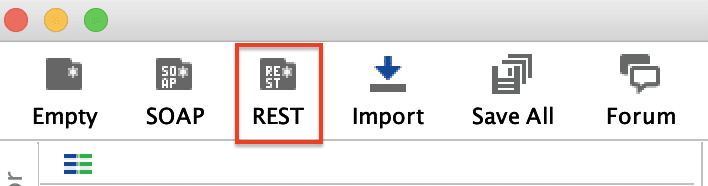
Specify an URI(Path of the Rest web service) to use for the project generation in the subsequent dialog and click OK.
You can see the methods exposed by the service as highlighted below:

You can also click Import WADL (Web Service Description Language) to switch to the New WADL project dialog.

With this dialog, you create a REST project based on WADL (Web Service Description Language)
Generic Projects
If your application exposes both SOAP and REST-based services, you can create a Generic project in SoapUI. Generic project (All-purpose project) in which we can use various interfaces and methods. SoapUI provides all the functionality where Generic project may combine tests which you create for REST and SOAP services, as well as data-driven tests and mock-ups.
1)Firstly, click on the "New Empty Project" from the "File" menu
OR by clicking the "Empty" icon on the toolbar as highlighted below:

2)It will create an empty project "Project1" and will show a pop-up as below:

Explanation:
Overview Tab: It shows the general data of the project.
TestSuites: It shows all the functional test suites in the project.
WS-Security Configurations: It shows the project-level WS-Security configurations for SOAP-bases Web Services.
Security Scan Defaults: It shows the Sensitive Information Tokens for the project.
Now to add a SOAP service to the project, right-click on the "Project1" in the Projects sections and click on "Add WSDL"

3)Specify the path of WSDL in the "*WSDL Location" section.
4)Click on the "OK" button, and it will import the SOAP service under the Project name.
5)Now again right-click on "Project name" and click on "Import Rest Service from URI" to add a rest service to the same project.
6)Specify the path of the REST web service in the "URI" section.
7)Click on the "OK" button, and you will have a new "Service" imported under the same project "Project name" as shown below:

We can see both SOAP and REST services have imported under the same project..
2) How to Import Project
Local Project File
To import an existing project file from your computer:
1. Select File > Import Project.
2. Specify a path to the project XML file or click Browse and navigate to the file manually.
3. Click OK
Local Packed Project
To import an existing packed project ZIP file from your computer:
1. Select File > Import Packed project.
2. Specify a path to the project ZIP file or click Browse and navigate to the file manually.
3. Click OK.
Local Composite Project
To import a composite project consisting of multiple files:
1. Select File > Import Project.
2. Specify a path to the folder that contains the project files or click Browse and navigate to the folder manually.
3. Click OK.
Remote Project
To import a remote project (for example, a tutorial, demonstration, bug report, and so on) using HTTP:
1. Select File > Import Remote Project.
2. In the subsequent dialog, specify an URL that leads to the project.
3. Click OK.


Comments